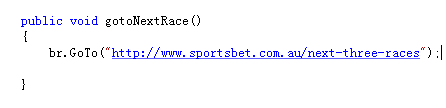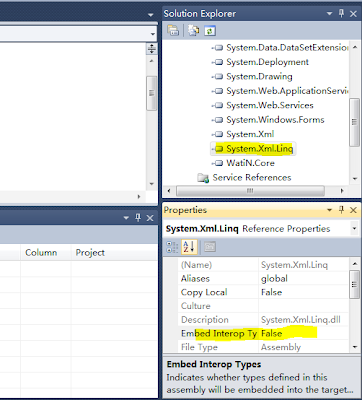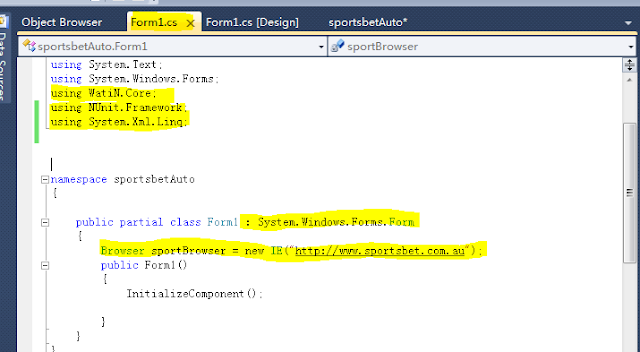01.WORKFLOW DESIGN:
1.01 go to next race
1.02 get next race time, and wait until 30 seconds before betting close
1.03 get all the runners info
1.04 sort runners by odds
1.05 pick runner by some rules, you can apply your own rules here, I will simply pick the runner got smallest odds
1.06 bet on win
1.07 wait until betting close
1.08 GOT BACK TO '1.01 go to next race' and start a new cycle, stop if predefined condition is met. for example we can ask the program to stop if it has bet 50 races.
02 IMPLEMENT GO TO NEXT RACE: first creat test button, for testing purpose, rename to buttonTest
create a new method gotoNextRace() in AutoSports.cs, and use browser.goto("url") method, paste the url we just uncovered
now, go to Form1.cs[design], couble click test button we created before, and add the gotoNextRace() method into that block. So program will run gotoNextRace if somebody clicks Test Button.
1.01 go to next race
1.02 get next race time, and wait until 30 seconds before betting close
1.03 get all the runners info
1.04 sort runners by odds
1.05 pick runner by some rules, you can apply your own rules here, I will simply pick the runner got smallest odds
1.06 bet on win
1.07 wait until betting close
1.08 GOT BACK TO '1.01 go to next race' and start a new cycle, stop if predefined condition is met. for example we can ask the program to stop if it has bet 50 races.
02 IMPLEMENT GO TO NEXT RACE: first creat test button, for testing purpose, rename to buttonTest
by using the developer tool in IE 8, we found that the next three races will bring us to an URL which will give us the information about next coming race
create a new method gotoNextRace() in AutoSports.cs, and use browser.goto("url") method, paste the url we just uncovered
now, go to Form1.cs[design], couble click test button we created before, and add the gotoNextRace() method into that block. So program will run gotoNextRace if somebody clicks Test Button.
run the program by pressing F5, after click test button, you should be able to see something like below